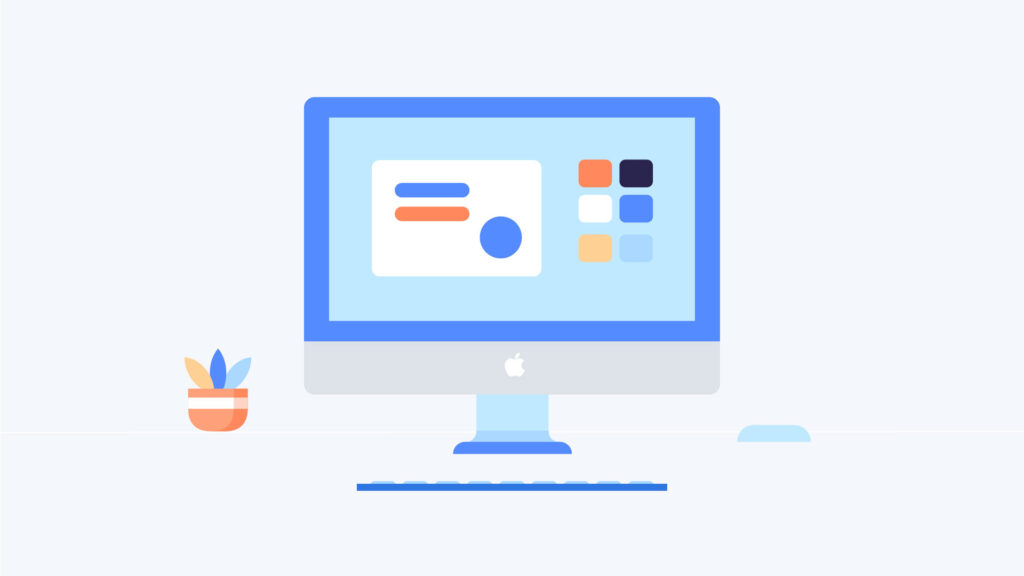Before You Share
- Consider sharing just your PowerPoint application rather than your whole screen.
- Be aware attendees screen layout can (and probably will) look different from yours.
- Be descriptive if pointing out details on a slide – for example “On the top right of the slide you will see..” Attendees may have a window covering up what you are talking about so this will prompt them to look for it.
Audio Tips
- Make sure you audio is working properly.
- If you are using a built in microphone on a laptop make sure you stay close enough for it to pick you up.
- Minimize background noise as much as possible.
Video Tips
- Aim your camera so that the audience can see your face, not just your forehead or your nose.
- If you talk with your hands normally consider moving farther back so your audience can see them.
- Make sure to be mindful of what is within the background of your video.
- Check lighting, try to avoid back lighting as much as possible.
- Look through the camera lens to simulate eye contact.
General Advice
- When it comes to slides, keep them simple and remember slides are just visual aids.
- Use large (even larger than standard presentation) readable fonts.
- Plan out how you will take and answer questions. (will it be through the chat or will attendees raise their hand to be recognized?) If using the chat, make sure to distinguish whether you or a moderator will monitor the chat for questions.
- Try and test out the Zoom meeting by yourself first to make sure it works, then try and connect to meeting through a separate device as an attendee allowing you to see attendees point of view.
- To ensure audio, video and screen sharing works practice going on zoom and having a friend or two connect as attendees to give you feedback on the slides and your delivery.
STA Help
- Drop in the Student Technology Assistant Zoom room to get help or to practice! https://trincoll.zoom.us/my/sta.helpdesk
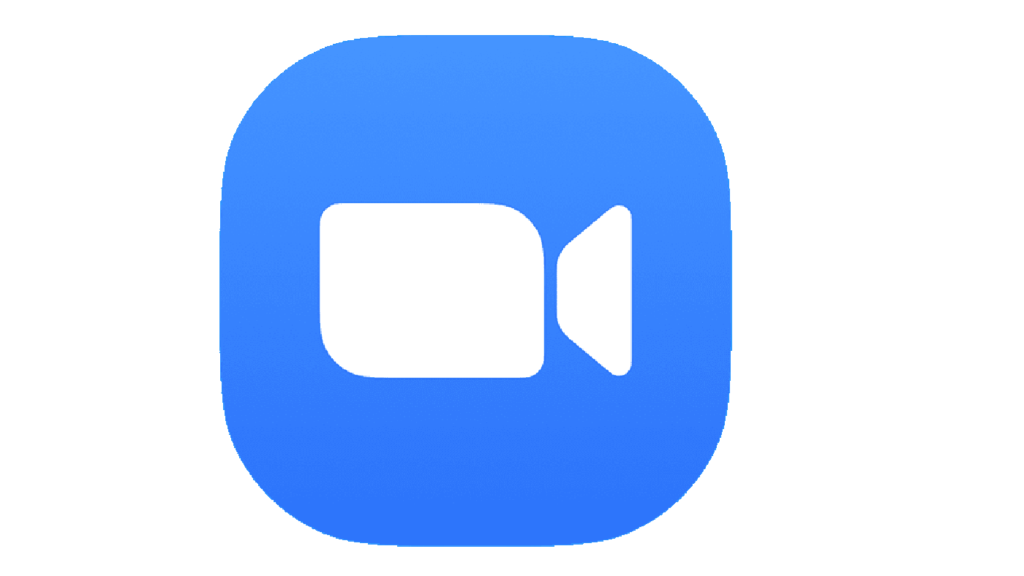
Tips for Presenting on Zoom