Audacity is an open-source program widely used to record, edit, and splice together audio files. The software can be downloaded on all platforms from the Audacity website:
Here is the download link : https://www.audacityteam.org
Recording
- Open Audacity
- Select “Save Project As…” from the “File” menu, give your project a name and click “OK.”
- Check the volume for the microphones by clicking the microphone scale at the top of the window to listen to the microphones live. Have each person speak while you monitor their volume. Watch the scale and adjust volume on the FocusRite so that the volume registers between -12 and -6 on average. Aim to keep each person’s volume in the upper green and yellow range.
- If you cannot hear playback, make sure that “Software Playthrough” is checked in the “Transport” menu. (If on, this will appear with a check mark beside it)
- Make sure the iMac volume is set so you can hear normal system sounds through the iMac speakers or headphones.

- To record, click the red small dot on the top (or press the “r” key). This will record all currently active mics. (Highlighted in red)
- Press Pause (P) to pause. (Highlighted in blue)
- Press Stop to complete recording. (Highlighted in yellow)
- Press Play (Space) to playback your recording. You can adjust the point of playback by clicking on a specific point in a track. (Highlighted in green)
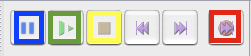
- Save your recording by pressing Cmd-s (or select save from the file menu).
- To export your audio, click “File” and “Export” to select your preferred file format (mp3, wav, etc.).
Editing
- To incorporate sound not recorded in your Audacity workstation, use “import” under the “file” tab to select files to incorporate into your project.
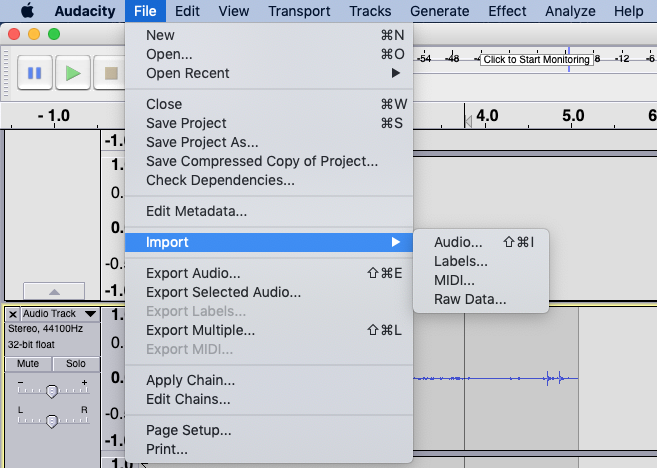
- To match sound levels between different tracks and sound recorded on different microphones, etc. use the Envelope tool located in the toolbar.
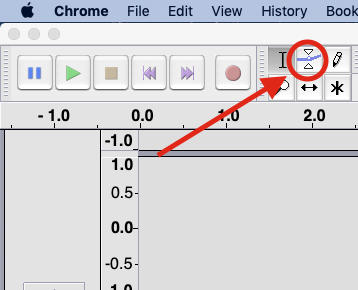
- To cut a portion of your audio track, drag the cursor over the unwanted recording selection, and select “cut” from the edit menu (Cmd-x).
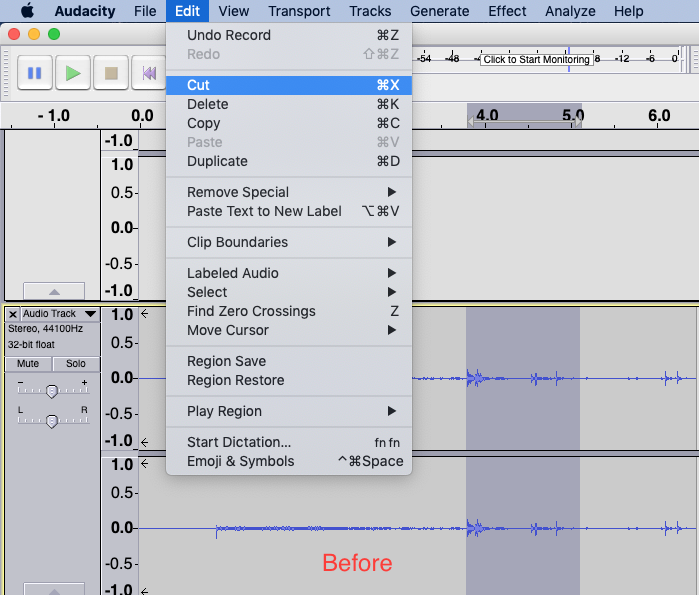
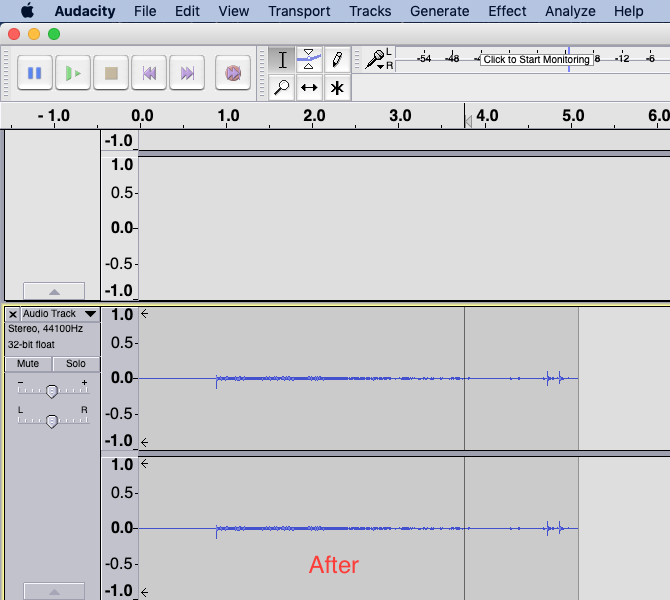
- When your editing is complete, select “File” and “Export.”
Further Resources
Other useful keyboard commands for Audacity software:
https://manual.audacityteam.org/man/keyboard_shortcut_reference.html
Trinity Students have access to LinkedIn Learning which has several classes on working with Audacity:
https://www.linkedin.com/learning/learning-audacity-2
There are various guides and videos online that can be used to learn the basics of the software:
https://smallbiztrends.com/2017/05/how-to-use-audacity.html
Audacity
