VLC Media Player is a user-friendly software for playing a wide range of media formats. Here’s a basic guide on how to use VLC Media Player:
Installation :
Download VLC from the official website. VLC is an open-source software which supports various platforms, including Windows, Mac (both Legacy and M-chip-based models), Linux, and more.

Opening a File
- Open VLC Media Player.
- Click on “Media” in the menu bar, then “Open File,” or simply drag and drop a file into the VLC window.

Converting Media with VLC
- In the menu bar click Media > Convert / Save.
- Click the Add button and browse to the file you want to convert. Click the Convert / Save button.
- Under Destination click the Browse button and choose a location to save the file, and name the file.
- Under Profile choose the format.
- Click the Start button : VLC should now convert the file. Once converted try playing the file to ensure video and audio display correctly.

Trimming Media with VLC
- In the menu bar, click View > Advanced Controls.
- Click the red Record button on the bottom left, and play the part of the media you want to trim to.
- The trimmed media will be stored to My Video folder on a Windows machine / Movies folder on a Mac.
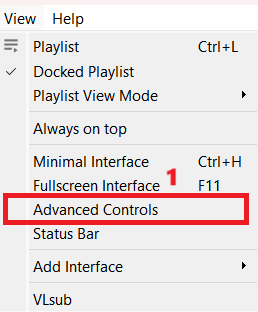
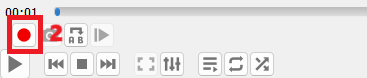
Merging Media with VLC
- In the menu bar, click Media > Open Multiple Files.
- In the Open Media window, click Add button to add multiple media you want to merge.
- If needed, drag around the list of media under the File Selection tab to arrange them in the order you want.
- Click on the drop-down button (▼) next to the Play button on the bottom right, and select Convert option.
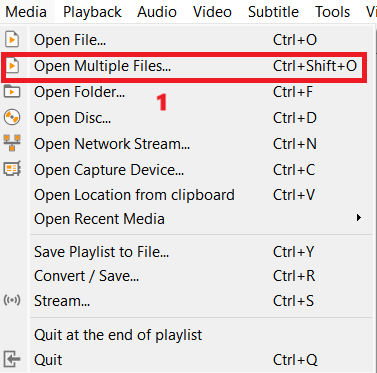
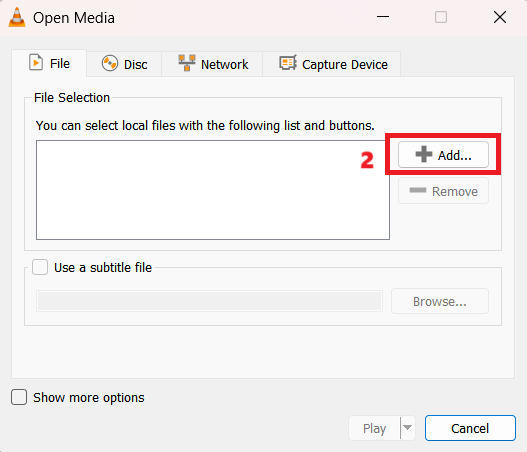
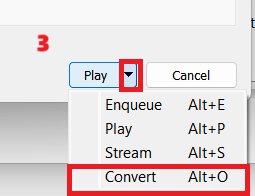
Find out more posts about how to convert media :
How to Convert and Edit a Media File with VLC
