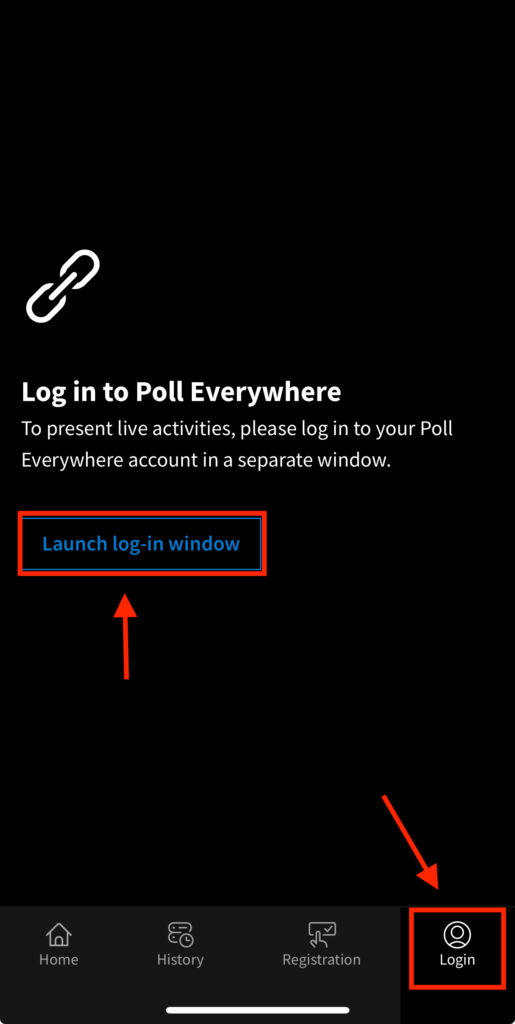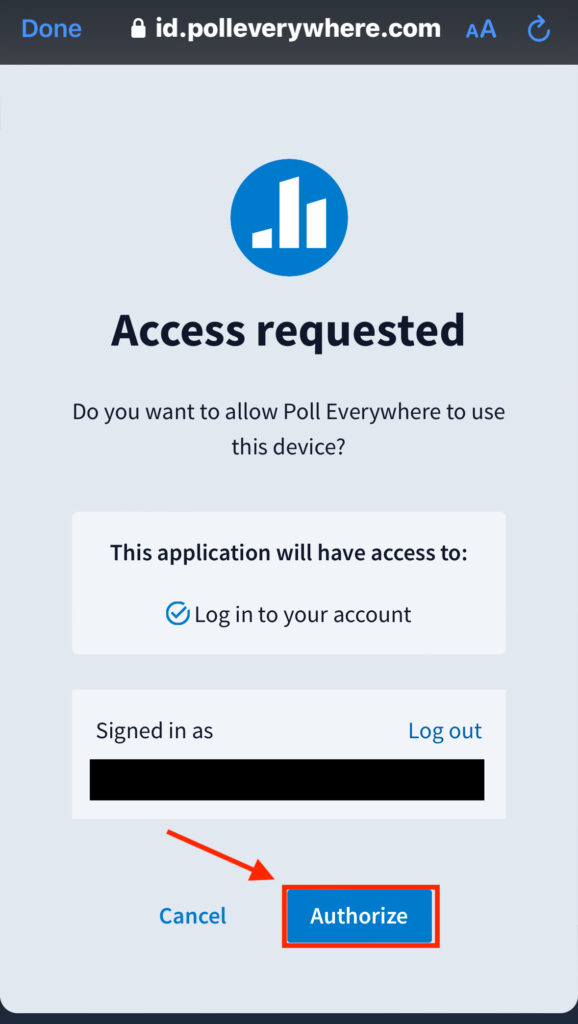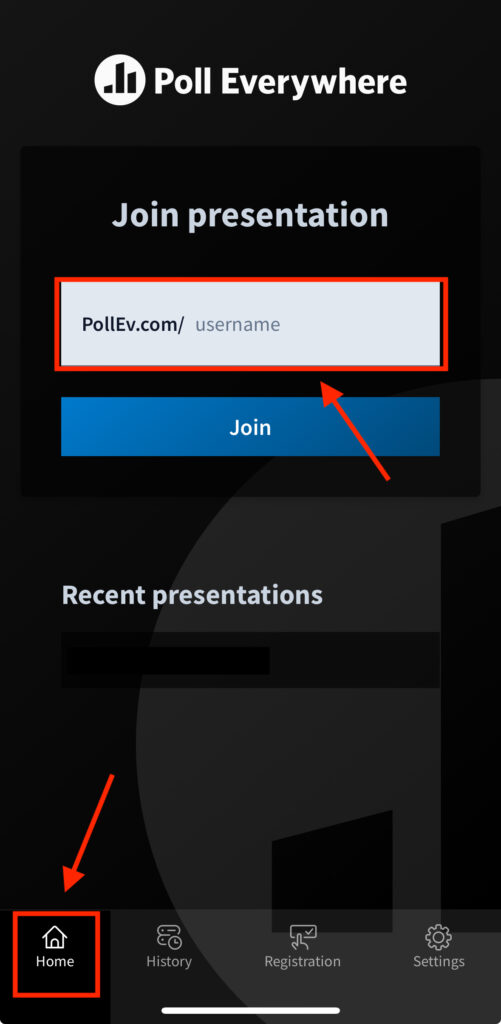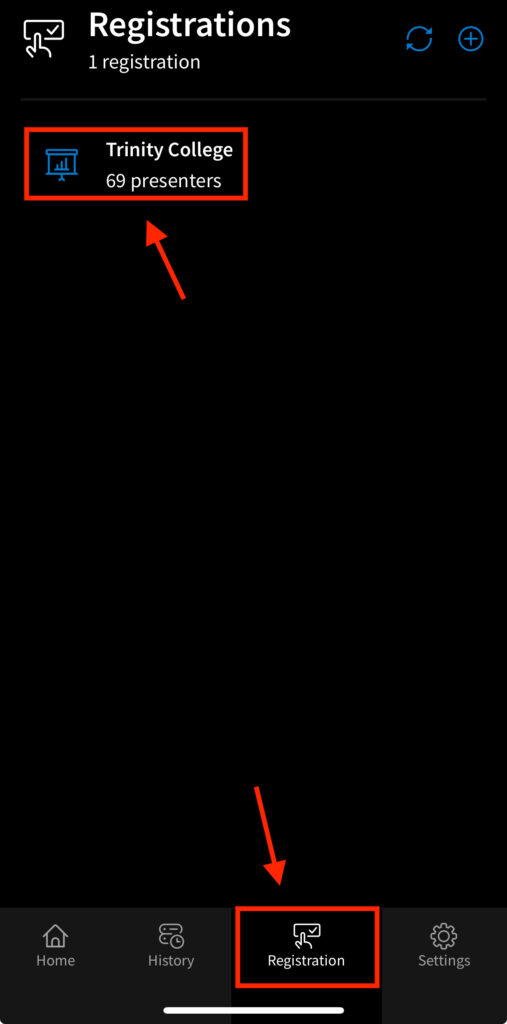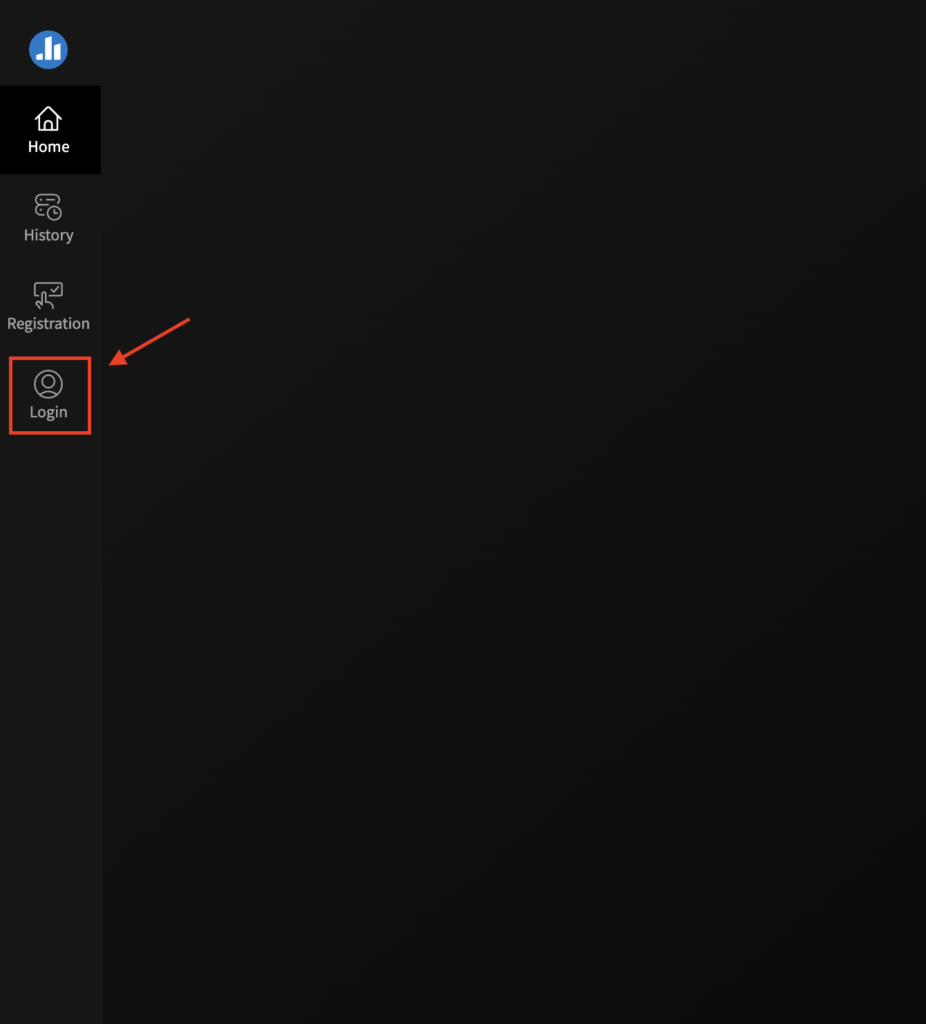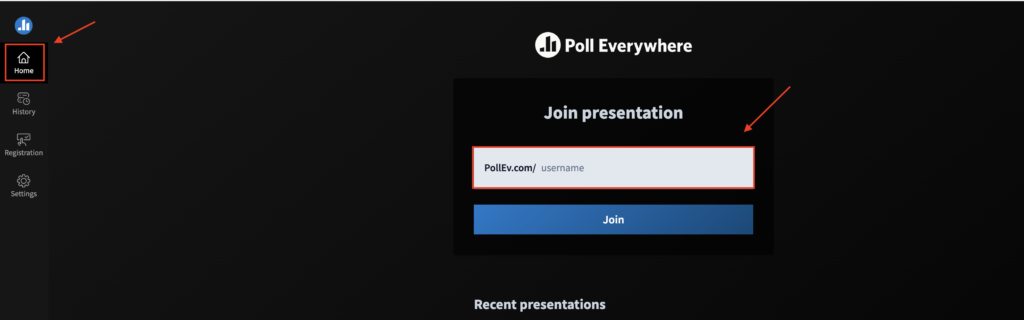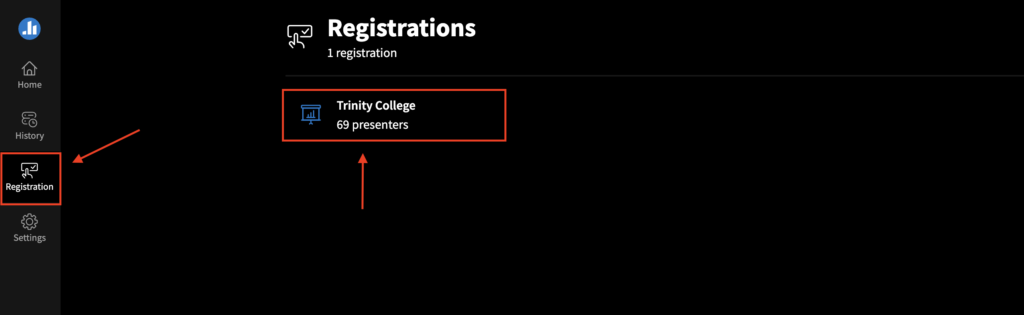This post include the guidance instruction for people using Phone or laptop.
Register your Poll Everywhere account
Step 1: Download and open the Poll Everywhere on your phone. Click the “Login” Icon on the left-hand side of the screen. Then click the “Launch log-in window”
Step 2: For the first-time user, click the “Forgot Password”. By creating a new password, you are “activating” your account.
Step 3: Enter your Trinity email in the full format firstname.lastname@trincoll.edu and click “Request email reset”. (Note: It is important to use an account registered with your email in the full format. If you use the shortened form of your address, the registration to the Trinity College group will not work.)
Step 4: Click the link in the password reset email and create a password.
Step 5: Once you have done that, go back to the Poll Everywhere app. If the pop-up safari window is still there, click “Log in now”. If not, and you see an “Awaiting login” message, click “Restart”.
Step 6: Click the “Login” icon again and click “Launch log-in window”. Once you enter your credentials, you will be shown an “Access requested” message. Click “Authorize”.
You can now close the pop-up safari window, and you should be successfully logged in.
Access the presentation
Step 1: Click the “Home” Icon at the left side of the screen and enter your instructor’s username in the box PollEv.com/username.
Step 2: You should now be able to see your instructor’s question.
Step 3: To ensure you are properly registered, click the “Registration” icon on the left-hand side of the window. You should be able to see “Trinity College” listed.
For Website
- You should have received an email from Poll Everywhere saying you have been invited to join by your instructor. If your instructor has done so, yet you are unable to find the email, you can visit https://id.polleverywhere.com/login , or just search “Poll Everywhere Login”. It is important to make sure your instructor has added you to their participants list to “create” your account. If you have not received an email, this means you have already “activated” your account.
- If you have used Poll Everywhere before, please log in using your username and password at https://pollev.com/home .
It is important to use an account registered with your trinity college email in the format for firstname.lastname@trincoll.edu. If you use the shortened form of your address, the registration to the Trinity College group will not work. If you have a Poll Everywhere account that is not using the correct format, please continue to the following steps.
- If you have not used Poll Everywhere before, click the “Forgot Password”. By creating a new password, you are “activating” your account.
- Enter your Trinity email in the full format and click “Request email reset”.
- Click the link in the password reset email and create a password.
- Then, visit https://pollev.com/home and click the “Login” icon on the left side of the screen.
- This will redirect you to the login page and, once you have logged in, will redirect you to the response site.
- Click the “Home” Icon at the left side of the screen and enter your instructor’s username in the box PolEv.com/username.
- You should now be able to see your instructor’s question.
- To ensure you are properly registered, click the “Registration” icon on the left-hand side of the window. You should be able to see “Trinity College” listed.
If you have any issues with registering or any other questions, please visit the STA desk on the 1st floor of the library. You can also reach us by email at sta-help@trincoll.edu to set up an appointment.