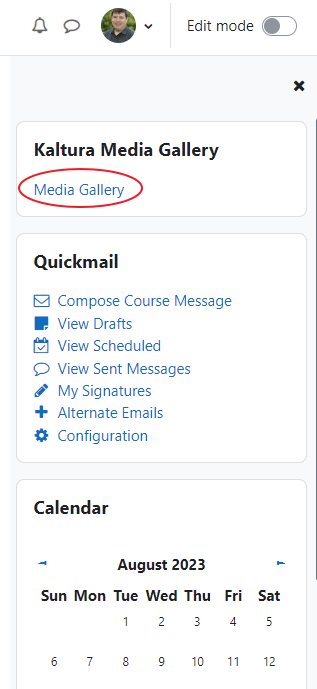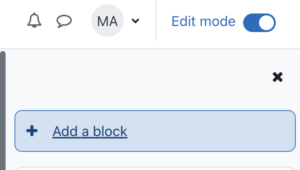Watching course video assignments with Kaltura in Moodle
Login to Moodle and open the course with the assigned videos. On the right side of the screen, in the block drawer for the course, click the link called “Media Gallery” under Kaltura Media Gallery (see screenshot below).
If you are a faculty member and don’t see the Kaltura Media Gallery you can add it. Make sure to have edit mode on, click “add a block” in the block drawer section located on the right side of the screen.
Next, scroll down and select “Kaltura Media Gallery”
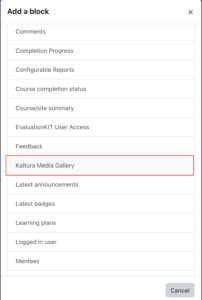
Videos in Kaltura’s Media Gallery can only be viewed within Moodle and are only available for the semester. Closed captions and subtitles can be turned on and off by clicking the “CC” icon on the bottom of the video player.