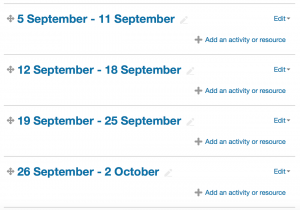Adding Sections
In the newest version of Moodle (3.3), sections are not automatically added when a course is created. However, if you are importing material from an old course, you now do not need to worry about adding sections to the new course before performing the import.
If you are building a new course, you will need to add new sections to correspond with each week or topic in your course. The examples in this post are for Weekly Format courses. The same procedure can be followed for Topic Format courses, but the button labels will refer to “+Add Topics” rather than “+Add Weeks.” To change the layout of your course from Weekly to Topics or vice versa, follow the instructions on the customizing course layout page.
First, turn editing on by clicking the button in the top right hand corner or in the bottom left under the “Course Administration” block. Next, scroll to the bottom of your course page and click the “+Add Weeks” button in the bottom right corner. This will prompt a pop-up, which is depicted on the left.
Change the number of sections to the number of weeks in your course – for Trinity courses, 14 weeks will be appropriate. Then click “Add Weeks” to finish adding your weekly sections.
These sections will automatically be named according to the weeks in the semester, as shown at right. Note that if you were to drag the weeks into a different order, the dates would automatically update to reflect the changes. If you have manually named your sections, they will not automatically rename when reordered.