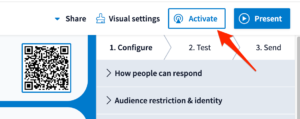Introducing Poll Everywhere!
![]() Libraries and Digital Learning have a site license for the web-based audience participation software, Poll Everywhere. Poll Everywhere can be used in the classroom or during meetings to collect live, interactive responses from the audience from any type of mobile device or computer. Poll Everywhere works in PowerPoint, Keynote, and Google Slides, plus when used as an assessment quiz, results can be integrated with Moodle Gradebook.
Libraries and Digital Learning have a site license for the web-based audience participation software, Poll Everywhere. Poll Everywhere can be used in the classroom or during meetings to collect live, interactive responses from the audience from any type of mobile device or computer. Poll Everywhere works in PowerPoint, Keynote, and Google Slides, plus when used as an assessment quiz, results can be integrated with Moodle Gradebook.
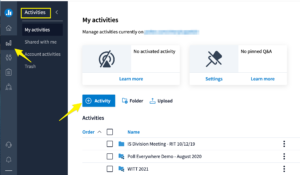 To get started with Poll Everywhere, contact your Instructional Technologist to have a new account created for you. To set up your first poll, login at https://www.polleverywhere.com/login, and click on the Activities icon (bar chart) located in the left navigation bar. Then click on the blue + Activity button in the middle left. The first option listed will be a multiple-choice question, but there are numerous other activities that can be used, including word clouds, clickable images, and open-ended questions. A correct answer can be indicated by checking the green arrow to the left of the answer. Once you have completed the question, click on the blue Create button in the lower right.
To get started with Poll Everywhere, contact your Instructional Technologist to have a new account created for you. To set up your first poll, login at https://www.polleverywhere.com/login, and click on the Activities icon (bar chart) located in the left navigation bar. Then click on the blue + Activity button in the middle left. The first option listed will be a multiple-choice question, but there are numerous other activities that can be used, including word clouds, clickable images, and open-ended questions. A correct answer can be indicated by checking the green arrow to the left of the answer. Once you have completed the question, click on the blue Create button in the lower right.
Once you have created a poll question, the next screen allows you to configure how the audience will respond, and if the audience is restricted to registered participants or open to anyone. Under Configure in the upper right, modify the following settings: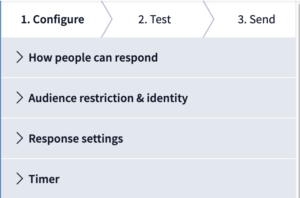
- If people can respond via a website or text message, or both.
- If responses are restricted to participants that have registered accounts with Poll Everywhere, or if it is open to anyone in the audience. We recommend using the restricted setting for classes and committees.
- If participants can respond multiple times and/or change their answers, and if the participant results should show on a chart.
- If there is an automatic timer than unlocks and locks the poll.
To launch the poll, click on the Activate or Present button at the top. Additional tabs along the top allow you to change the visual settings of the question and share the question through a link or embed script. The program also generates a QR code that can be displayed or embedded. Participants can access the poll either through a web browser, or via a mobile device. If participants will need to answer more than a few questions, it is recommended that they download the mobile Poll Everywhere app at https://www.polleverywhere.com/mobile.
Results are automatically saved with your account, and you can create a report from the results by clicking on the Reports icon (clipboard) in the left navigation bar. There are several different report templates available, including an executive summary, survey results and gradebook.
For additional help, explore the extensive documentation provided by Poll Everywhere:
- Presentation apps: PowerPoint (Mac), PowerPoint (PC), Keynote, Google Slides (Chrome)
- User Guides
- Support articles organized by topic
- Video library
- Best practices for presenting your polls
- Frequently asked questions
- Case studies