Zoom Interlopers
Earlier this week, I wrote about some strategies to address disruptive behavior in Zoom. Yesterday, Zoom took action, changing all K-12 and higher education accounts to make the default behavior “screen sharing by host only.” You can always allow students to screen share once the class has started.
Also, several members of the Trinity community (faculty & students alike) have noted the presence of interlopers in classes, some of whom have been disruptive.
If you are experiencing this, we think we have a setting change that will improve it. Go to https://trincoll.zoom.us and click on the “Settings” menu on the left. Scroll down until you see the “Waiting Room” setting, and turn it on. You’ll now see a new setting, “Choose which participants to place in the waiting room.” Select “Guest participants only.” The effect of this is that students who are signed in to their Trinity account will go right into the class. People who aren’t signed in will either be prompted to do so, or to wait in a “Waiting Room,” and you can decide whether or not to admit them to the meeting.
Your settings should look like this:
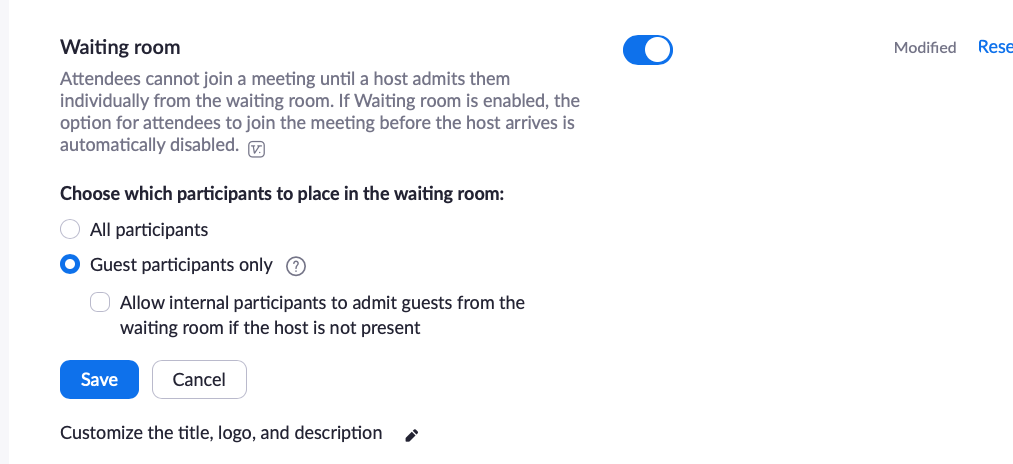
Do not “allow internal participants to admit guests,” as that would defeat the purpose. Click Save.
You’ll also see an option to customize the display on your waiting room, which you can explore or not as you like.
We continue to think options like “mute participants on entry” and such are good practices. Zoom has published a guide for securing meetings, which may be of interest.