Live Transcripts in Zoom Meetings
Today, Zoom released a new accessibility feature for all Education users: The ability to have live transcriptions / subtitles during a meeting. We have enabled this a default, so anyone with a Trinity College-provided Zoom account can have subtitles in any meeting.
There are a few actions you need to take:
- Update your version of the app (should be on 5.5 or later)
- Every time you start a meeting where subtitles/transcripts might be useful, you’ll need to start them. To do so, click on the Live Transcripts button:

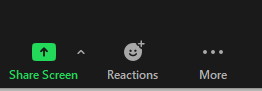
- Then click “Enable Auto-Transcription”:
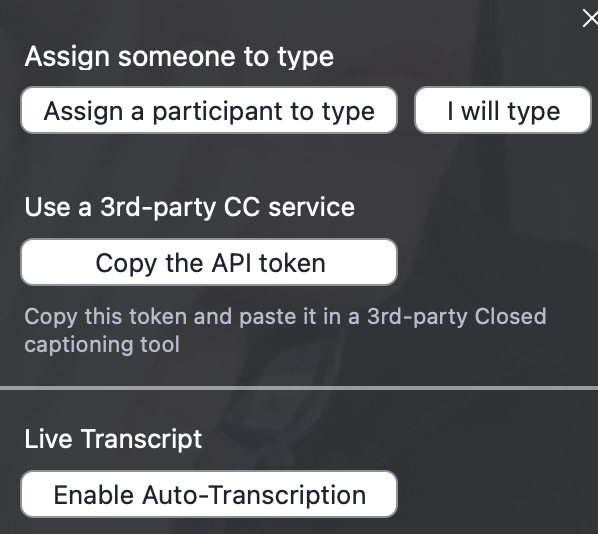
That’s it! Everyone in your meeting (who has a current Zoom client) should have access to the subtitles/transcripts. (To be clear: Only the host of a meeting can decide whether captions are an option, but if they *are*, then everyone in the meeting has the ability to show/hide them.)
Of course, not everyone will want to view the subtitles constantly. To adjust both whether they are displayed and other related settings (e.g., caption size), click the little carat to the right of the Live Transcript button:
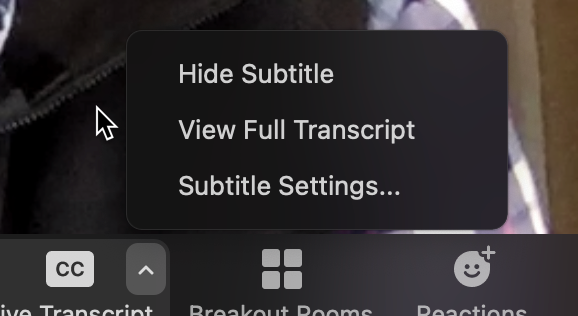
While machine-generated live captions are not a full accommodation for students or colleagues who might need one, they nonetheless are a useful accessibility tool.