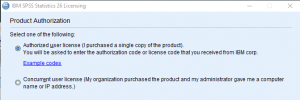Installing SPSS
UNFORTUNATELY THESE TEMPORARY LICENSES ARE NO LONGER AVAILABLE.
To access SPSS from a remote location you can use our Windows Virtual Desktop instead.
IBM has granted us permission to expand our home use SPSS licensing. This means all Trinity faculty and students can install SPSS 26 on their personal machines. Once installed it will be fully functional without the need for any type of internet access until July 31, 2020.
Download the required files (you will need to login with your Trinity credentials):
Installer files:
Windows 64 bit (most common, try this if you are not sure)
Windows 32 bit (less common)
Mac users
Mac – Main application
Mac Update – All users should install this update, Mac 10.15 Catalina users MUST install it
The installation is straightforward and you can accept the default options given. You will be asked if you want to install Python as part of the installation. You probably don’t need it, if you don’t know if you need it or not then you don’t.
After the installation is complete the License Authentication Wizard should start automatically. Choose the Authenticated user license, not a Concurrent user license. Enter the license code in the document linked above.
If you have any problems or questions about this process contact david.tatem@trincoll.edu