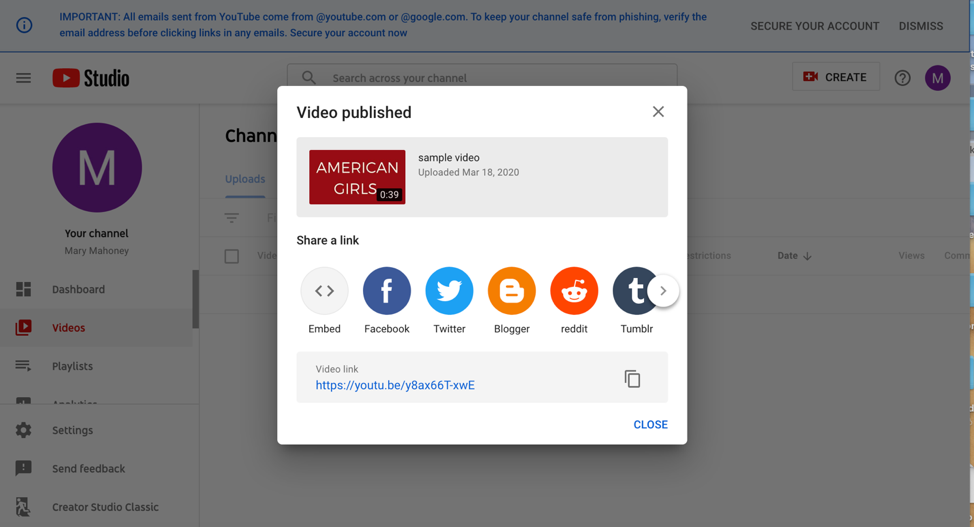Uploading an Unlisted Video to YouTube
To upload videos longer than 15 minutes, you must verify your Google account. To do this:
- On a computer, go to https://www.youtube.com/verify.
- Sign in to your Google account if you’re not already signed in.
- Choose whether you want to receive your verification code by text or voice message, then enter your phone number.
- Enter the code that was sent to you by text or voice message.
Verified? Great! Now it’s time to upload:
Navigate to the YouTube home page and select the camera icon in the top right screen. From the resulting dropdown menu, select “upload video.”
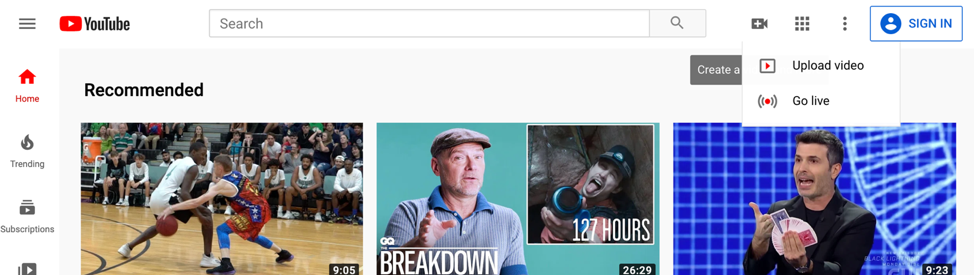
2. Login to YouTube using a Google account.
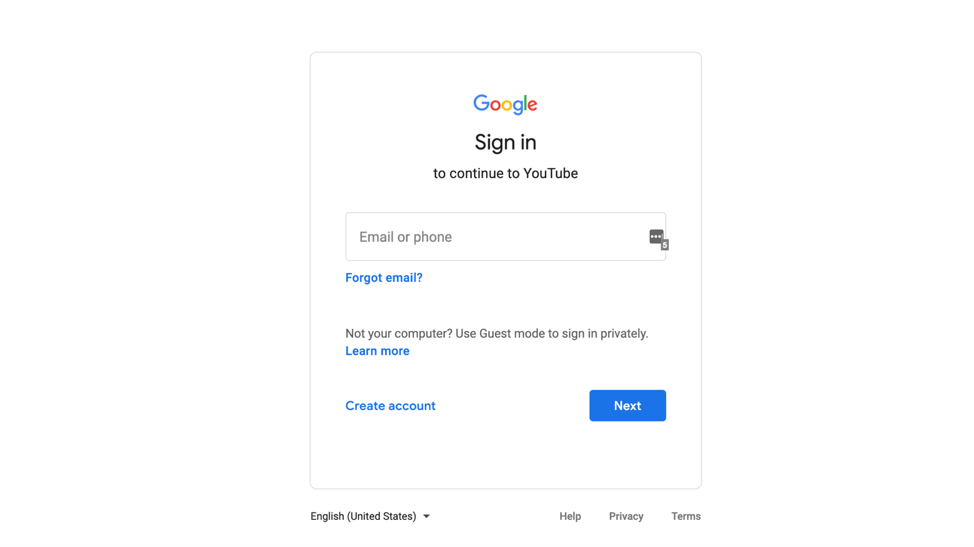
3. Once logged in, select “Upload video.” There, you can select a video file to upload.
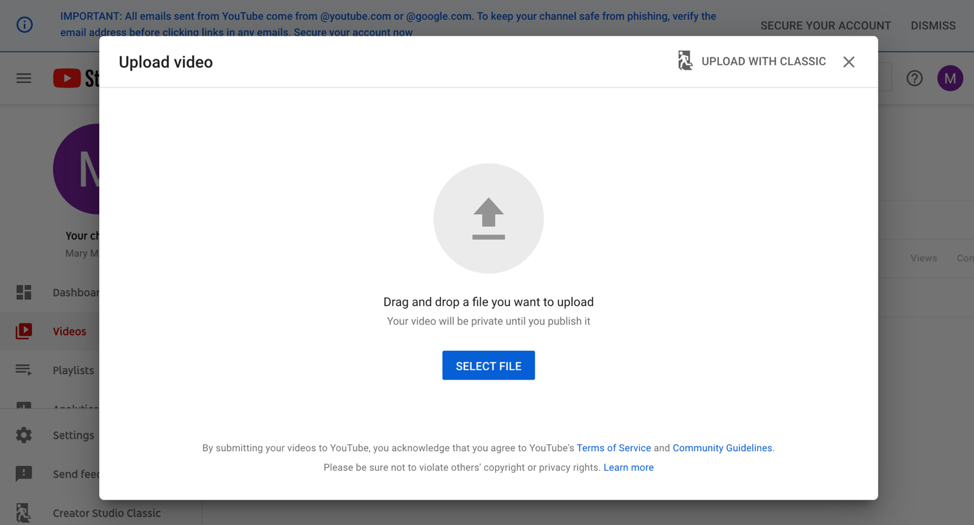
4. Once you select your file, you will be prompted to enter basic information about your video including title, basic description, etc.
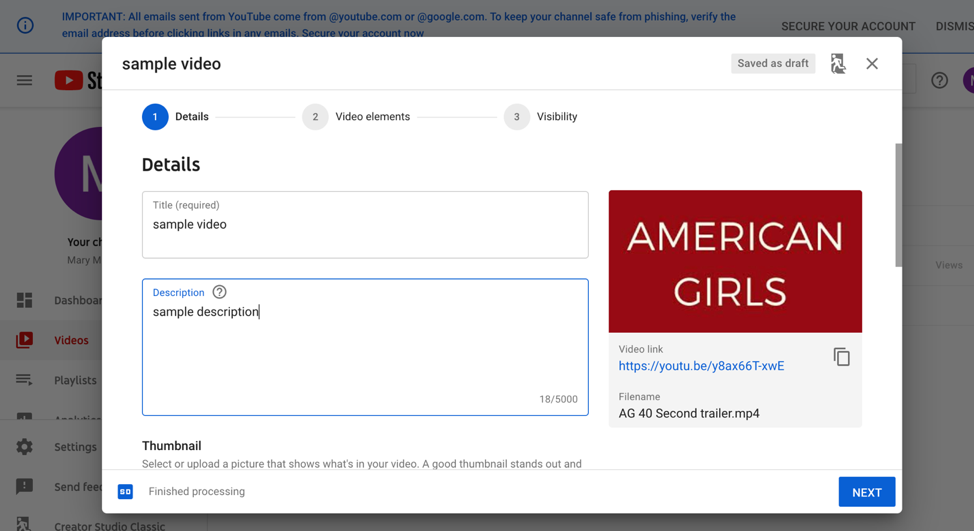
5. In the last screen asking for information, you can select how you want to classify your video (Public, Unlisted, or Private). Select “Unlisted.” This will allow anyone with the link to the video to view it, but will not publicly list it on YouTube.
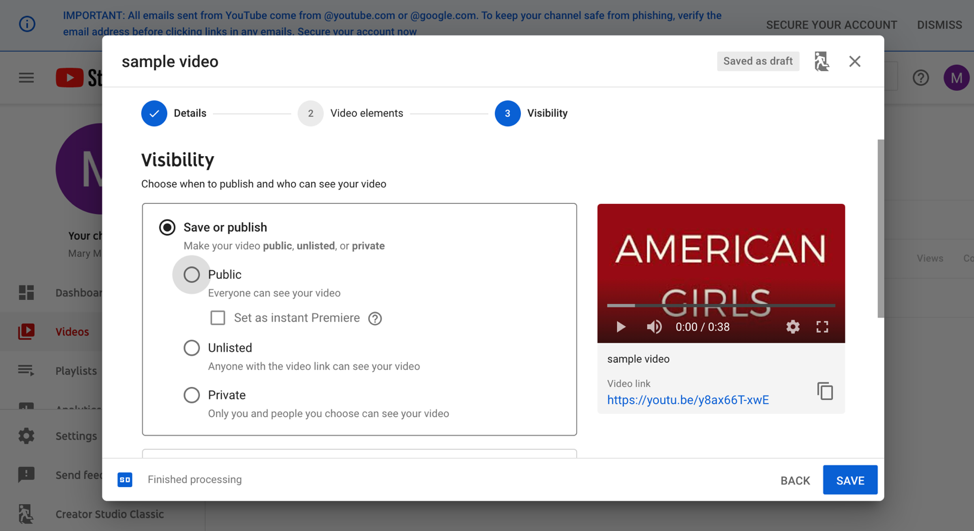
6. Once your video is published, you’ll see a screen showing you the link to your video. This is the link to share on Moodle to point students to your video.